
Importing Dungeon Alchemist Maps to AboveVTT
This guide will explain how to import your Dungeon Alchemist map in AboveVTT.
AboveVTT is a Chrome extension VTT built on top of D&D Beyond. This guide assumes you are already familiar with AboveVTT and how to open it.
Please follow the instructions below carefully.

1. Export from Dungeon Alchemist
Make sure you export with the right format.
This will give you a .dd2vtt file.

2. Upload it to a server and get the link
In order to use the map in AboveVTT, you need to upload the file to a public server everyone can access.
Both DropBox and Google Drive are a valid option, but you can also do your own hosting.
-
If you use DropBox, use this guide to get the link to your uploaded file.
-
If you use Google Drive, use this guide to get the link to your uploaded file.
Google Drive public sharing
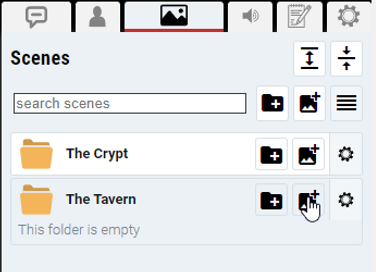
3. Create a new scene in AboveVTT.
Before you can import the map, you need to create a new scene in AboveVTT from the scenes tab.

4. Choose Import From UVTT File
Dungeon Alchemist exports the map in the Universal VTT format, so pick this option.
5. Enter the link to the shared file

Pick a name for your scene and copy & paste the link to the file you uploaded on Google Drive, DropBox or any other location. Click Save, and AboveVTT will import the image and all line-of-sight info.
You are done. Enjoy!